App guide
This guide with help you to connect your property to the app. Also it explains how to manage profiles.
Connect
The first steps are to connect this app with your apaleo-account.
- Go to the apaleo Store, select the Profile-Manager-app and choose Connect to PMS
- You will be presented with a consent-screen to authorize the app to access your apaleo-account, click "Authorize" there
- On the next page, please click "create integrations", this creates new menu-entries for our connector in the apaleo-backend
This can take a few minutes, during which you can use all functions. But the number of reservations will not yet be available for all list entries.
Profile list and profile merge
Navigate to Apps > Profile-Manager to get a list of all profiles.
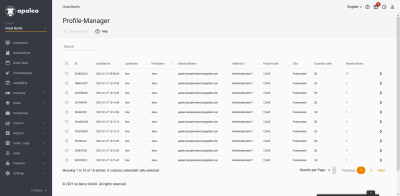
You can sort the list by columns and filter by a search word.
To merge profiles, choose two or more profiles by clicking the checkboxes in the left column. The button
merge records will be clickable.
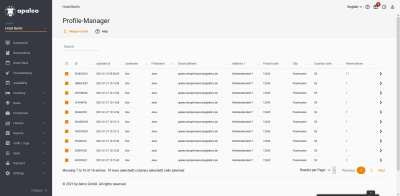
By clicking merge records a modal will be opened.
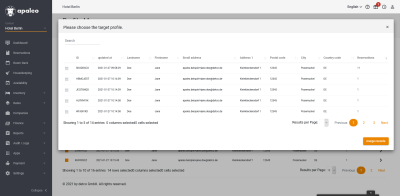
In this modal you select the target profile for merging. Initially this list is sorted by the number of linked
Reservations
With merge records you confirm your selection and start the process. The target profile will
be kept.
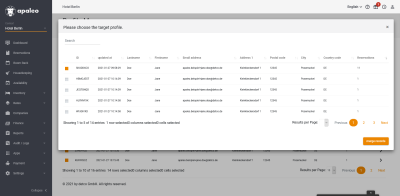
Profile details
With ne right arrow you navigate from the list view to the profile details.
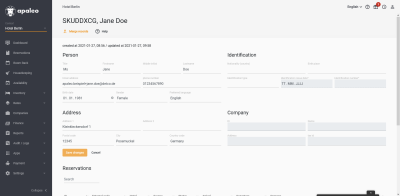
In the upper half, you can edit the Person.
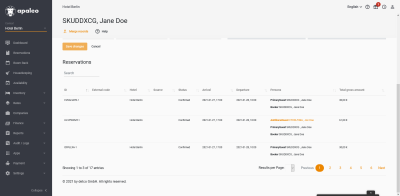
In the lower half, you can see a list of linked reservations
In the person column you can navigate to other persons, associated with the reservation.